Users
Section dedicated to being able to manage and control user permissions.
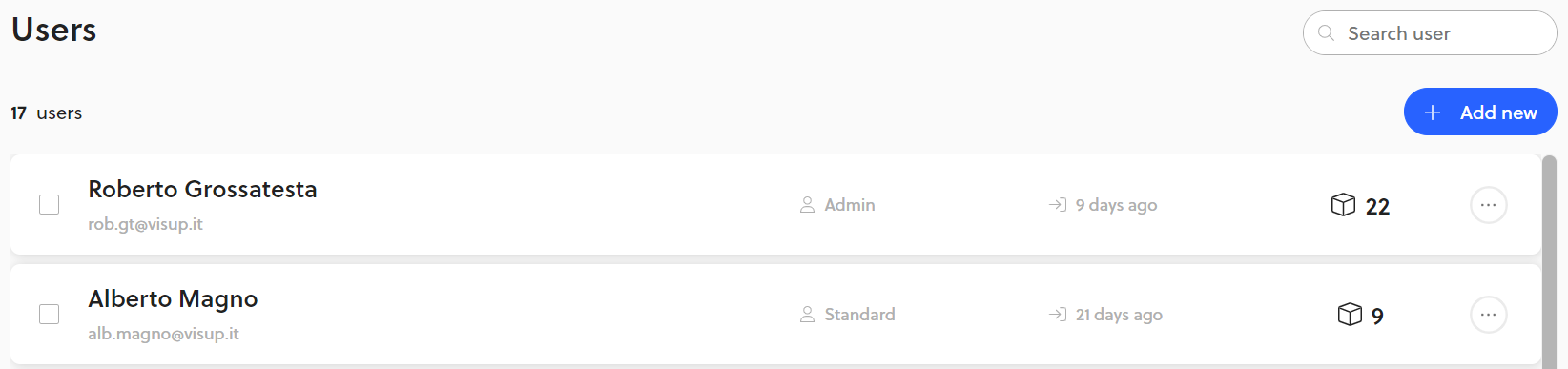
In this example we can see some of the existing users
This section is accessible only by an Admin-role user
In this section we can view the first and last name, email assigned, Role type, last access on the Things5 platform, how many machines it has visibility on.
On existing user, we can still change all parameters except his email and group membership
Adding a new user
Click in the upper right corner on + Add New to add a new user.
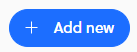
This screen will then appear to us:
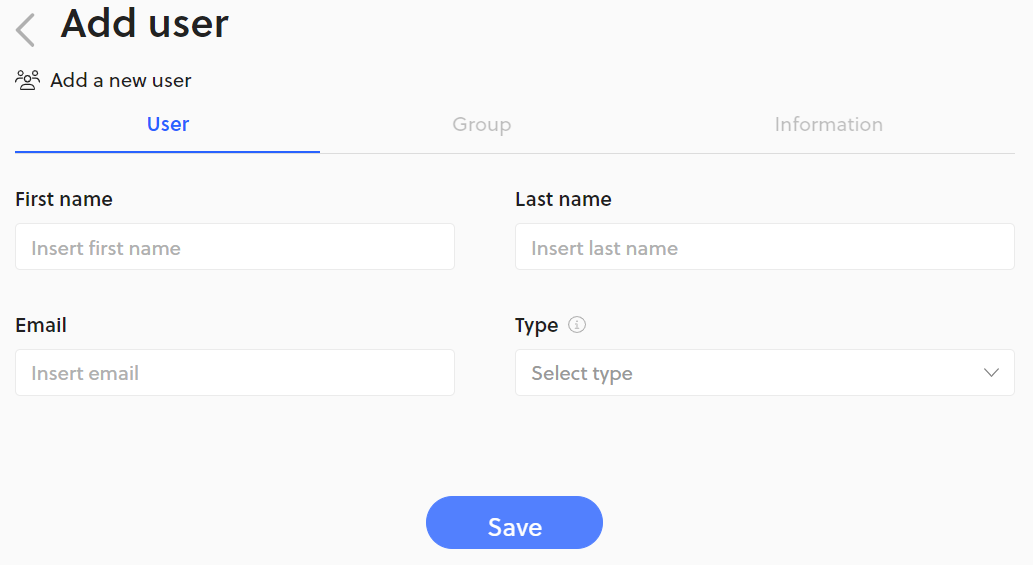
Here you can edit any field, in detail:
- User
- First name
- Surname
- Type
- Admin
- Standard
- Group
You can only view how many machines it has visibility on - Information
Allows you to save changes - Notifications
You can flag notifications for the following events:- User created
- Machine created
- Password reset
- Delete User
- Change Group Membership
The submitted user will receive an email that will contain a link for creating a password to access the Things5 platform
Manage user
To edit a user:
- in the Users section, find the user we are interested in
- click on the "..."
- Let's click on Edit
Here we can edit the same parameters found in Create User, except for the email field.
The Group field cannot be edited directly, but it can be deleted and reassigned.
It is not possible to change the email associated with that account, but it is necessary to create a new account and reassociate it to the group/groups of the old account
Should the user lose the password, he can retrieve it independently on the login page
Updated almost 2 years ago