Groups
Groups are used to organize the hierarchy of users; groups are placed in Categories.
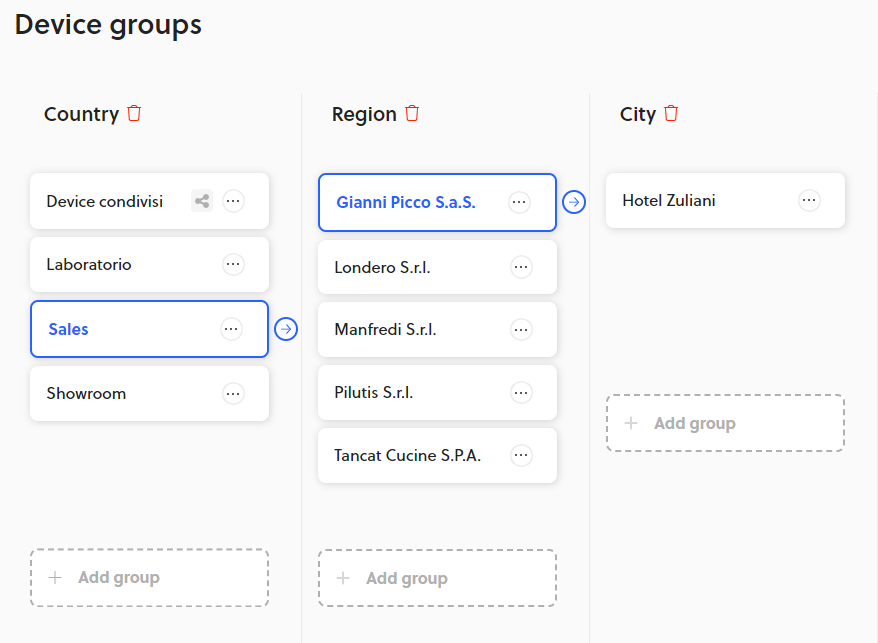
In order to access the Groups section, the user must have Manage Groups permission on Roles.
In our example there are these three categories (Country, Region and City):
- Country
If a user is associated with one of these groups (Sales), all customers associated with it will have visibility in the categories associated to it, so in Region to groups (Gianni Picco, Londero, Manfredi) and in City (Hotel Zuliani). - Region
In this case, if a user is associated with only one of these groups in this category, he will have visibility to the machines located in his group and in the lower level categories associated with it.
Users sidebar
This sidebar, located on the right side of the page, contains the list of users belonging to that Group.
Only the current user has User View permission in Roleswill be visible.
Non-Admin users can invite in the groups that are part of but must have Manage Users permission in Roles, if you are not enabled the + Add User button will appear grayed out.
You can already assign the role of the users you invite in the Sidebar
The list of assignable roles is specified on the Managing Roles section, and if you are an Admin user you can decide whether other roles can assign to new invited users a different role from the inviter's role (gear on the flag in the Roles section)
Device sharing between different companies
To share a group of devices between one brand to another, we need to place it in a group that will then be shared with another brand.
So we have our device group from Brand A that we want to share to Brand B.
It is necessary to retrieve its unique code: this code can be found in the Groups section:
- Go to Brand B's Groups screen.
- Click on Share with you
- Copy the share code
Then we need to enter the share code in the Brand A device group that we want to share:
- Go to Brand A's Groups screen
- Find our device group that we want to share and click on the "..."
- Select the Share Group item
- Enter the share code in the appropriate section
- Select one of the available roles
In order to share a group of devices, you must have the Admin role
Updated almost 2 years ago